The most valuable asset that any practice has is its data. Without it, nothing else really matters. You won’t be able to schedule appointment and you won’t be able to collect on completed procedures if your database tanks. This post will walk you through the easy process of setting up an automated backup system that will give you a nearly bullet-proof, semi-automated backup system for your Open Dental database.
IMPORTANT NOTE!!! The only useful backup is a tested, verified backup. If you’re only copying your data to a backup source, but you’re not going through the process of testing your backup, you don’t really have a backup at all. I’ll show you how to test your backup at the end of this post, so hang around until the end.
First off, let’s talk about basic concepts in backing up your data. From a purely technical standpoint, a backup is simply a copy of your database. This could be saved in a variety of locations or mediums (external drive, cloud backup provider, separate computer on the network, etc). The best backup system involves multiple layers of fail-safe protection. You want to have multiple backups in multiple physical and digital locations. If one of your backups fails you can fall back on another backup.
With that being said, I think you should at a minimum have three external drives that you rotate daily. The drives need to be encrypted for HIPAA-compliance (more on this in another post). The basic strategy is that you’ll never have all of your backups in the same physical location at the same time. That way, if your office or your home burned to the ground or got destroyed by a natural disaster, you’ll still likely have another drive at the other location.
Option 1: Open Dental’s Built In Backup
An option that many Open Dental users will probably be aware of is the backup option that Open Dental has within the software. This is super easy to use. In fact, Open Dental has written up some great instructions on how to use this feature. One thing I’ll add to this is that you should be rotating the drives that you’re using to backup the data. You never know when a USB drive will fail, so do yourself a favor and buy three external USB drives and rotate them every day.
Option 2: Free, automated backups
Another layer of backups that you should consider is backing up your data to another workstation in your office. The great news about this is you can do this very easily utilizing the workstations or computers that you already own. One of my favorite tools to use for backups is 7zip. It’s a free, open source software that compresses backups and can encrypt the data, too. Using Windows Task Scheduler allows you to setup automated backups to another location within the office. More on this in another post. At a bare minimum you need to be backing up your Open Dental MySQL database, which is typically located on your server in the directory C:\mysql\data\opendental\ but that could be different depending on your setup.
Option 3: Commercial Software
If you don’t want to go through the hassle of figuring out how to setup your own backup utilizing open source software, you can purchase some relatively inexpensive backup software that will run scheduled backup throughout the day. Me personal favorite is SyncBack Pro, which handles MySQL backups (which is what Open Dental’s database is built on) extremely well. Plus you can setup backups to multiple locations, either physical drives or cloud based services like Amazon S3 (who happens to offer a BAA for HIPAA compliance).
The bottom line is this. You don’t want to risk having something terrible happen and you lose your data. Even losing a few days worth of lost information could end up costing you thousands of dollars in lost production. If you’re not currently backing up your data you need to start TODAY!!! If you feel like this is above your head, please feel free to contact us and we’ll be happy to discuss this topic further.

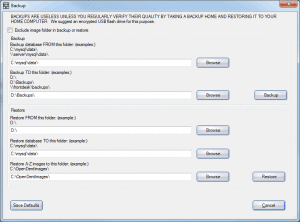
Ive been using SyncThing http://syncthing.net/ to backup my Images folder across 2-3 harddrives installed in various workstations and 2 off-site computers – this has been an amazing utility – highly recommended – though the OD DATA folder changes too frequently during practice hours – I instead time to sync the last image on the main server overnight to the 2 off-site locations
While 8am, 1pm and 7pm, Daily & weekly backups are maintained using FBackup to an on-site 4 TB NAS drive
Thanks for the tip! I’ll check out SyncThing.